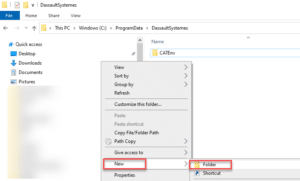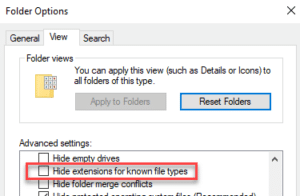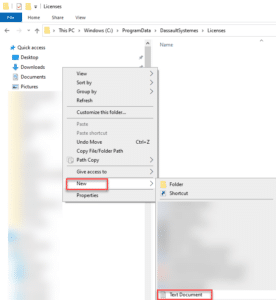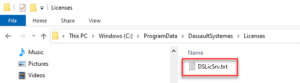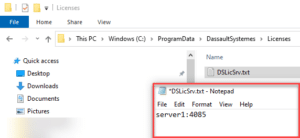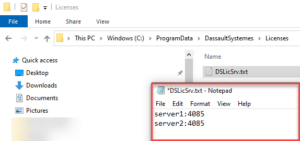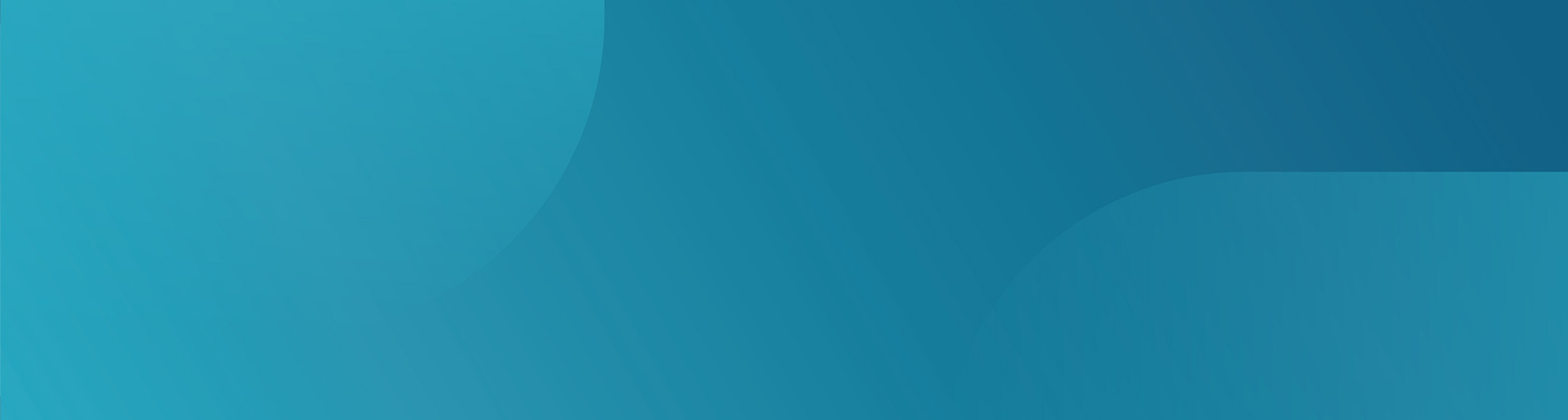
EN: Configuring DSLS Client
This guide will explain how to configure a client machine to request and use a (concurrent or floating) license from a DSLS license server.
- Ensure a Dassault Systèmes product is installed (e.g. CATIA V5)
- Using a ‘Windows File Explorer’, browse to the folder: –
C:ProgramDataDassaultSystemesLicenses
Note: The folder ‘ProgramData’ is normally a hidden folder. You can type that piece into the address bar OR un-hide the folder.
Note: If the ‘Licenses’ folder does not exist, browse to C:ProgramDataDassaultSystemes and create a ‘New Folder’ called ‘Licenses’ as shown below:
Inside the Licenses folder, open the DSLicSrv.txt file.
Note: If the ‘DSLicSrv.txt’ text file does not exist, create a ‘Text Document’ called ‘DSLicSrv’ as shown in the pictures below: –
Caution: Ensure you do not finish up with a doubled-up file extension. The file MUST be called DSLicSrv.txt and NOT DSLicSrv.txt.txt It is suggested you have ‘Hide extensions for known file types’ deactivated in Folder Options to spot this error.
In the text file ‘DSLicSrv.txt’, enter the required information in the following format: :
Note: The ServerName should be entered exactly as it is named.
The licensing port number by default is 4085, so please use 4085 (Unless this was changed during DSLS installation). e.g. If the License server is called ‘server1’ the text file should have a line server1:4085 .
Also note: If the DSLS license server is the same PC as the license client i.e. server and client on the same PC, you may use the name localhost e.g. localhost:4085
Save the text file and proceed to open your DS Application. Do not forget, the first time you start the application, it will ask you to select a license.
Note: If there is an additional server, e.g. server2, simply enter it in the next line.
Troubleshooting
Cannot get a license from the license server? Check the following:
- Is Window’s firewall off on both the client and server?
Action: Temporarily disable the firewall on the server and the client. If it starts working, port 4084 and/or 4085 are being blocked. - Can you ping the server (using the name you entered)?
Action: Potential misspelling of server name or network problem. - Have you got the latest DSLS?
Action: The DSLS version installed should at least equal the version of the Dassault application you are using. - Is the spelling of the server name and/or port number correct?
Action: Correct any misspelling of server name or port number. - Is the path to the DSLicSrv.txt (and indeed the name of the DSLicSrv.txt file) spelt correctly?
Action: Correct any misspelling of the folder name(s) or the DSLicSrv configuration filename. - Is the license server configured correctly, with the licenses installed and the license service running?
Action: Configure the DSLS license server correctly.
TECHNIA CONFIDENTIAL